Git Cheat Sheet
Rahmat Subandi / 08 May, 2022
6 min read • ––– views •
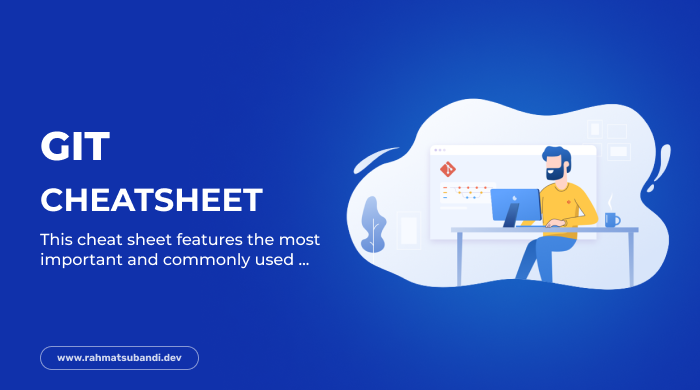
Introduction
Git is the free and open source distributed version control system that's responsible for everything GitHub related that happens locally on your computer. This cheat sheet features the most important and commonly used Git commands for easy reference.
What is a Distributed Version Control System?
A distributed version control system is a system that helps you keep track of changes you've made to files in your project. This change history lives on your local machine and lets you revert to a previous version of your project with ease in case something goes wrong. Git makes collaboration easy. Everyone on the team can keep a full backup of the repositories they're working on on their local machine. Then, thanks to an external server like BitBucket, GitHub or GitLab, they can safely store the repository in a single place. This way, different members of the team can copy it locally and everyone has a clear overview of all changes made by the whole team. Git has many different commands you can use. And I've found that these fifty are the ones I use the most often (and are therefore the most helpful to remember).
INSTALLATION & GUIS
With platform specific installers for Git, BitBucket, GitHub or GitLab also provides the ease of staying up-to-date with the latest releases of the command line tool while providing a graphical user interface for day-to-day interaction, review, and repository synchronization
Git for All Platforms
Related tutorials
How to check your Git configuration:
# The command below returns a list of information about your git configuration including user name and email
git config -l
Setup
Configuring user information used across all local repositories
# set a name that is identifiable for credit when review version history
git config --global user.name "[firstname lastname]"
# set an email address that will be associated with each history marker
git config --global user.email "[valid-email]"
# (Optional) set automatic command line coloring for Git for easy reviewing
git config --global color.ui auto
Setup & Init
Configuring user information, initializing and cloning repositories
# initialize an existing directory as a Git repository
git init
# retrieve an entire repository from a hosted location via URL
git clone [url]
Stage & Snapshot
Working with snapshots and the Git staging area
# show modified files in working directory, staged for your next commit
git status
# add a file as it looks now to your next commit (stage)
git add [file]
# unstage a file while retaining the changes in working directory
git reset [file]
# diff of what is changed but not staged
git diff
# diff of what is staged but not yet committed
git diff --staged
# commit your staged content as a new commit snapshot
git commit -m "[descriptive message]"
Branch & Merge
Isolating work in branches, changing context, and integrating changes
# list your branches. a * will appear next to the currently active branch
git branch
# create a new branch at the current commit
git branch [branch-name]
# switch to another branch and check it out into your working directory
git checkout
# merge the specified branch’s history into the current one
git merge [branch]
# show all commits in the current branch's history
git log
Inspect & Compare
Examining logs, diffs and object information
# show the commit history for the currently active branch
git log
# show the commits on branchA that are not on branchB
git log branchB..branchA
# show the commits that changed file, even across renames
git log --follow [file]
# show the diff of what is in branchA that is not in branchB
git diff branchB...branchA
# show any object in Git in human-readable format
git show [SHA]
Tracking Path Changes
Versioning file removes and path changes
# delete the file from project and stage the removal for commit
git rm [file]
# change an existing file path and stage the move
git mv [existing-path] [new-path]
# show all commit logs with indication of any paths that moved
git log --stat -M
Ignoring Patterns
Preventing unintentional staging or commiting of files
# Save a file with desired patterns as .gitignore with either direct string matches or wildcard globs.
logs/
*.notes
pattern*/
# system wide ignore pattern for all local repositories
git config --global core.excludesfile [file]
Share & Update
Retrieving updates from another repository and updating local repos
# add a git URL as an alias
git remote add [alias] [url]
# fetch down all the branches from that Git remote
git fetch [alias]
# merge a remote branch into your current branch to bring it up to date
git merge [alias]/[branch]
# Transmit local branch commits to the remote repository branch
git push [alias] [branch]
# fetch and merge any commits from the tracking remote branch
git pull
Rewrite History
Rewriting branches, updating commits and clearing history
# apply any commits of current branch ahead of specified one
git rebase [branch]
# clear staging area, rewrite working tree from specified commit
git reset --hard [commit]
Temporary Commits
Temporarily store modified, tracked files in order to change branches
# Save modified and staged changes
git stash
# list stack-order of stashed file changes
git stash list
# write working from top of stash stack
git stash pop
# discard the changes from top of stash stack
git stash drop
Conclusion
These commands can dramatically improve your productivity in Git. You don't have to remember them all – that's why I have written this cheat sheet. Bookmark this page for future reference or print it if you like.
Bonus
One-page Git Commands cheat seet by Danny Adams

Thanks for reading
Hope this cheat sheet is useful!